Contents
Introduction
The demonstrator created by the LEADERS Project offers a sample of how the recommendations made by the LEADERS Project may be implemented. It is vital to stress that the demonstrator only offers one version of the LEADERS toolkit in action, and that the toolkit can be manipulated and modified to suit differing types of archival material or to fulfil different criteria as desired.
This demonstrator uses seventeen sample documents from University College London. The documents are taken from George Orwell Archive and the UCL Archive. The demonstrator performs various retrieval functions and displays the documents showing images of the originals, contextual information and transcripts.
The material does not represent a full electronic archive, but is intended to show how the LEADERS toolkit may be used. Note that the demonstrator only contains selected material from within the archive, not the entire archive.
The demonstrator can be accessed via the Internet by accessing the main LEADERS website (http://www.ucl.ac.uk/leaders-project) and following the relevant links.
Back to top
The Welcome Screen
From the first screen, the Welcome Screen, you can either access the demonstrator by the large buttons at the top and bottom of the page or explore more detailed information about LEADERS including technical information about how the LEADERS toolkit was created.
From this screen you can also send comments and suggestions to the LEADERS Project.
Help files are also available via the buttons located on this screen, and on all pages within the demonstrator.

Back to top
Searching the demonstrator
You can choose to search the archive in different ways.
When you press the demonstrator button on the Welcome Screen, a new window will open with a search form containing the following fields. This can be seen in the screen shot below:
- Personal / Corporate Name
- Place
- Topic
- Date
- Results per page

The search facility may be used in several ways.
The first option is to click on the large "Browse names index" button etc. This creates a new window containing a list of available names, places or topics. Simply scroll down the list and click on the appropriate choice, which then inserts your choice as a search term in the box.
The second option is to click in the empty search terms box and enter the first letter or letters of your desired name, place or topic. Then click on the appropriate "Browse" button and the relevant terms will be displayed in a new window. You can then select your desired search term. When you click on one of these search terms, it will automatically be entered into the box.
The archive can also be searched via a date, which must be entered in the form of a year (YYYY). The dates can be specified as a range of years, using the "Date from" and "Date to" fields.
On this screen you can also indicate how many hits you want to appear on each page.
After filling one, or all of the search fields, click on the search button to perform a search. You can fill in as many fields as you wish, although as this demonstrator contains only a limited amount of material, filling in too many fields will probably not yield any hits.
Back to top
Interpreting the Search Results Screen
At the very top of the screen, your search terms will be listed, followed by the number of hits retrieved.
If the search returned some hits, a hit list is displayed and at the top of the page the following buttons might be available:
-
Home
Takes you back to the Welcome Page. -
Previous and Next
These buttons allow you to navigate through the hit list. They only appear if the number of hits is greater than the number specified in the "Results per page" field of the previous screen. -
New search
Goes to a blank search form to perform a totally new search. -
Print
Displays the complete hit list in a printer-friendly format. -
Refine search
Goes back to the search form to perform a more refined search on the current search results. -
Help
Links to the relevant Help Files, which are displayed in a new window.
The individual hits will appear in a numbered list.
The first line of a single hit will display the title of the record in dark blue. This also acts a link to the entire document. The title shows three levels of description, firstly the title of the archival collection, then the title of the series and lastly the title of the actual document.
The next line shows the reference number of the document. The third line displays the date of the document. Lastly, a brief description of the document is given.
This is shown in the screen shot below:

Back to top
Viewing Documents
To view a document, click on the title.
There are several different parts to each document. These are:
-
Transcript
The transcript is a typed version of the original manuscript.
Areas of interest are highlighted in the transcript. Crossings out within the original manuscript are shown in green. Editorial decisions and additions are shown in red. Names are highlighted in blue and underlined and act as links to contextual information which opens in a new window. -
Image(s)
Images of all pages of each document can be viewed, scrolled through and enlarged. -
Context
This is divided into four sections which are accessed via the links at the top of the window. These sections are:
- Creator's History
- Content and Context
- Info on Source Document
- Rights
Within the "Content and Context" section the individual document is placed within the context of the archive of which it is a part.
The "Info on Source Document" section provides information about the physical aspects of the original document, such as the page size, the repository where it is kept and information about how to gain access to view the original document.
The "Rights" section gives details of the copyright issues associated with the transcript.
-
Metadata
This section documents many of the technical aspects associated with the document. The type of metadata shown depends on which view is being used. When the image is shown, the metadata is that relating to the image, such as the resolution at which the image was scanned. When the transcript is viewed, the metadata corresponds to the transcript and contains information about the encoding decisions.
Within the header of each document, the name, occupation and dates of the author, title and reference code of the document and date of the document are displayed.
There are multiple ways of viewing documents:
-
Transcript with Context
This view shows the transcript of the document in the main part of the screen with the descriptive and contextual information in the column on the right.
-
Transcript with image(s)
This shows the transcript and the image in tandem with the image in the top window and the transcript underneath. Within the transcript the horizontal lines indicate a new page, which allows you to match up the image and the transcript. The image has a bar at the top where you can select the page of the document required.
-
Image(s) with metadata
This view shows the image on the left with the technical information contained within the metadata on the right.
-
Transcript with metadata
This allows the transcript on the left to be viewed with the metadata on the right.
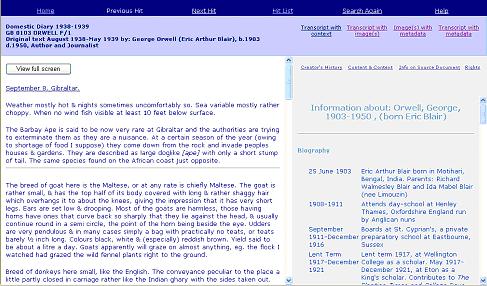
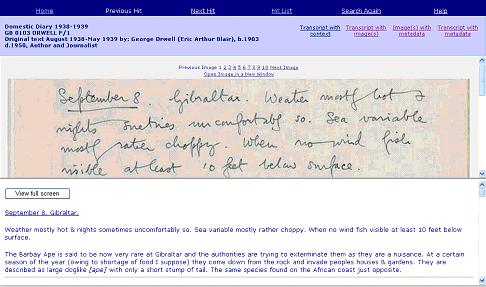
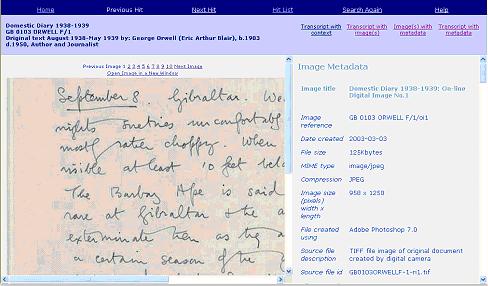
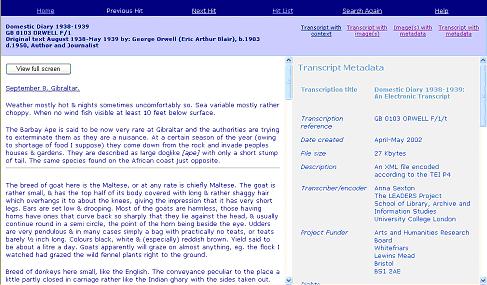
Back to top